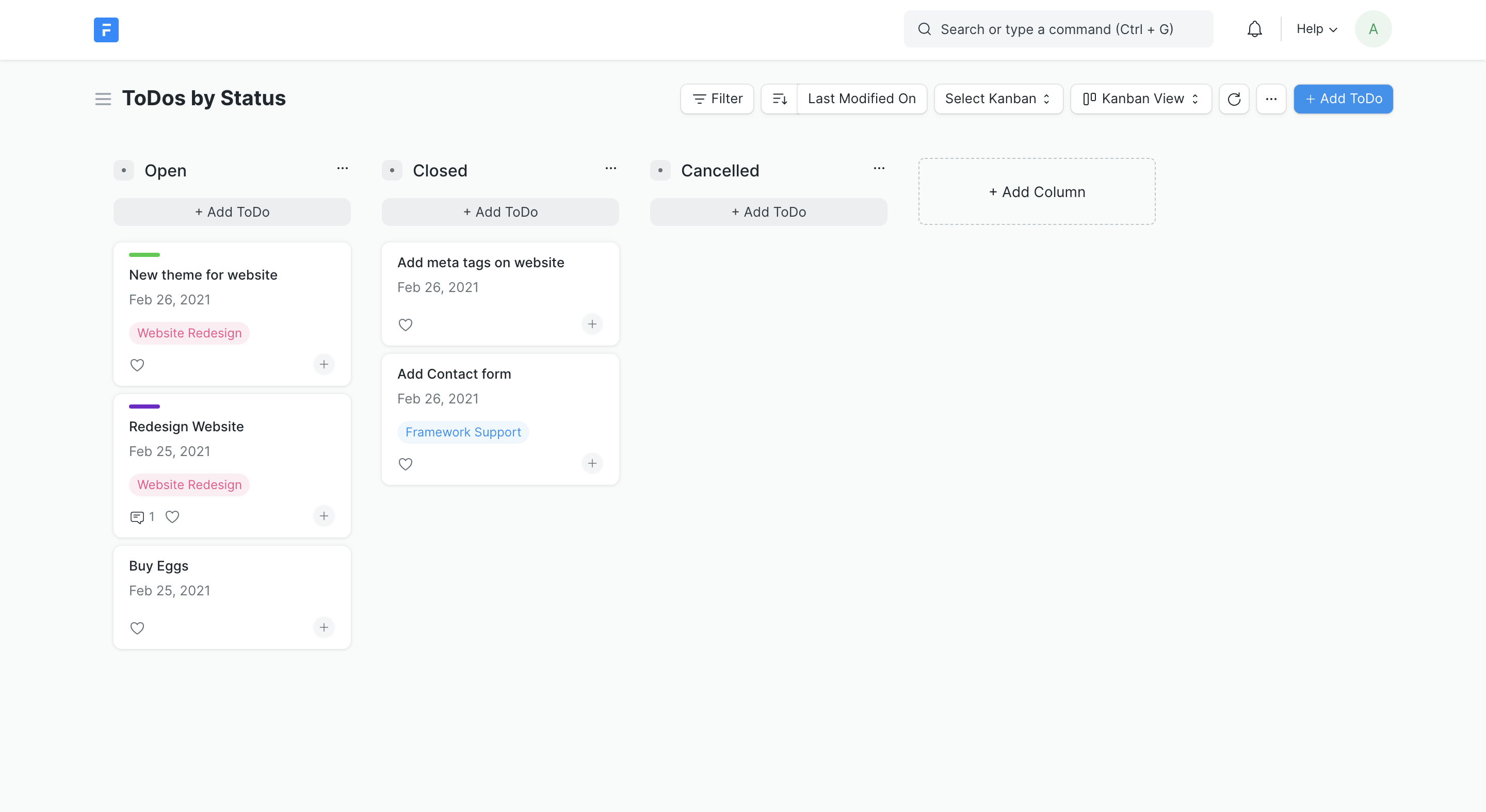View Types
List View
List View is automatically generated for all DocTypes except Child Tables and Singles. It provides features such as filtering, sorting, paging, and switching views to Report, Calendar, Gantt, Kanban, etc.
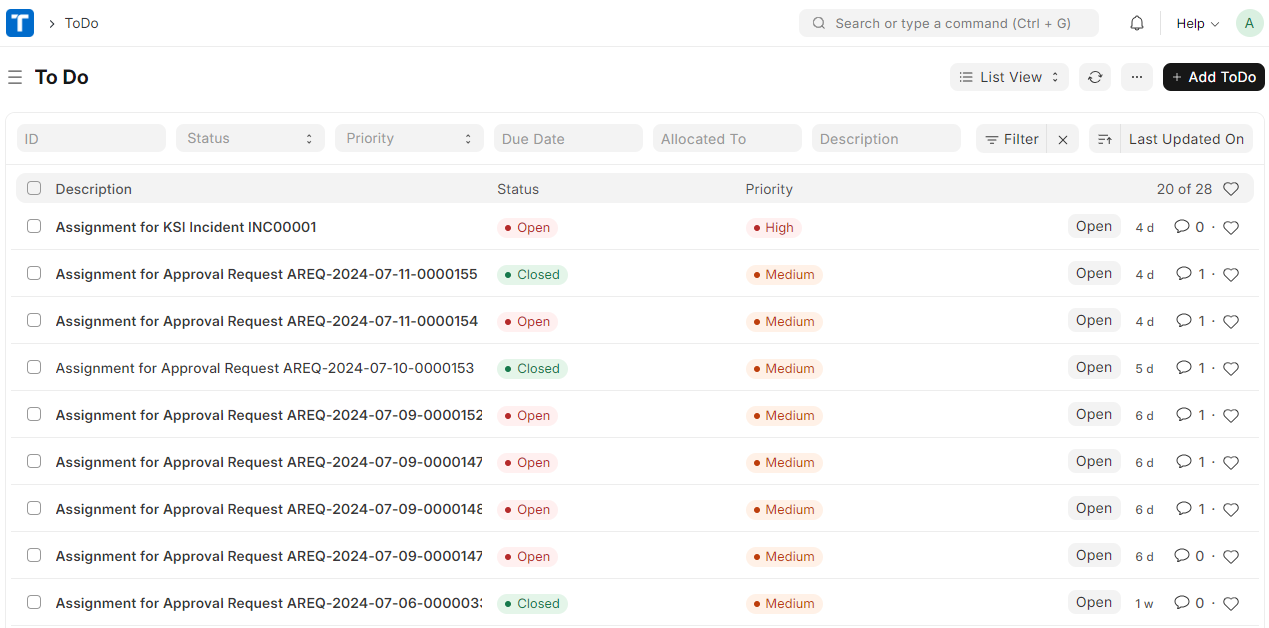
Form View
Form View displays records in a detailed form layout, allowing users to view and edit information. It includes features like assignments, sharing, attachments, tags, and a form timeline that shows emails, comments, edits, and other events.
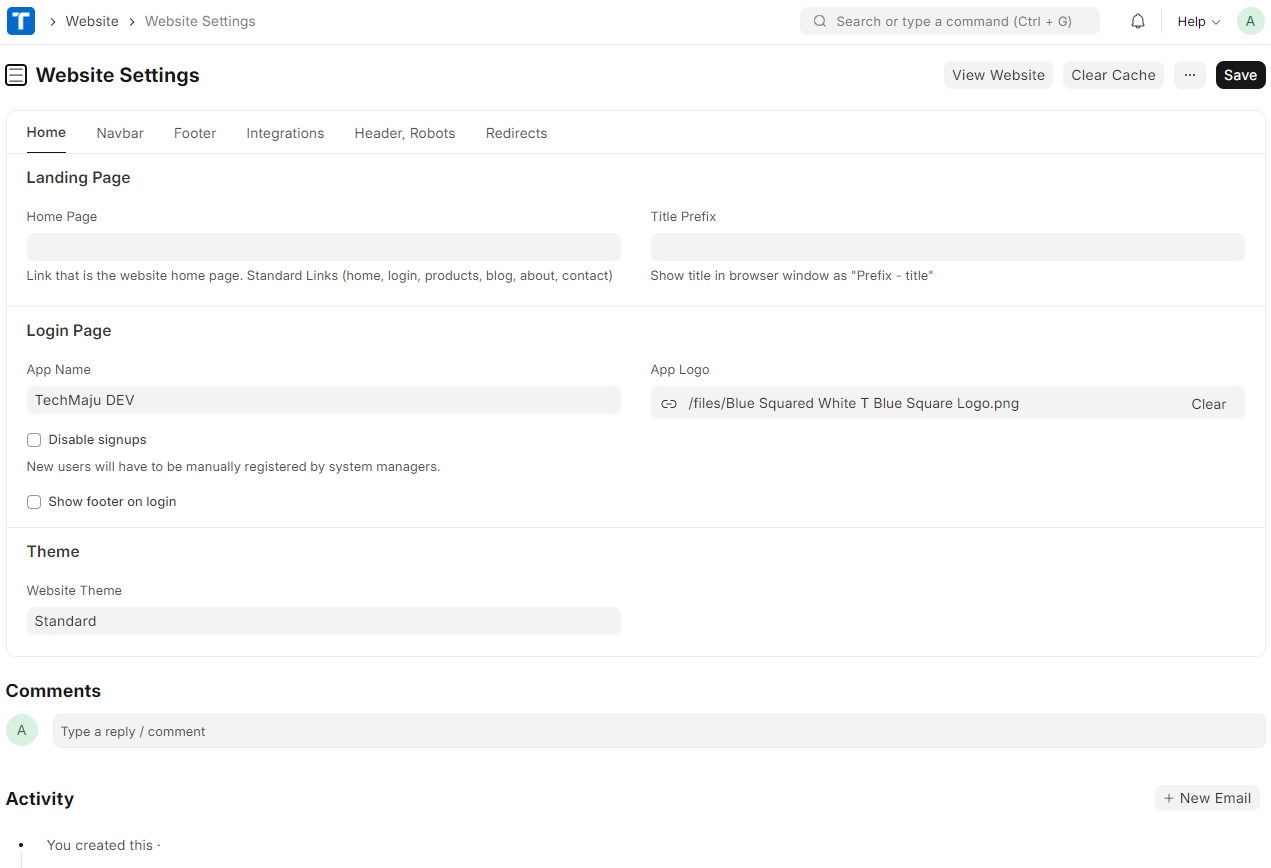
Grid View
Grid View is used within Form View to manage multiple records in a table format. Users can configure the columns displayed in the grid.
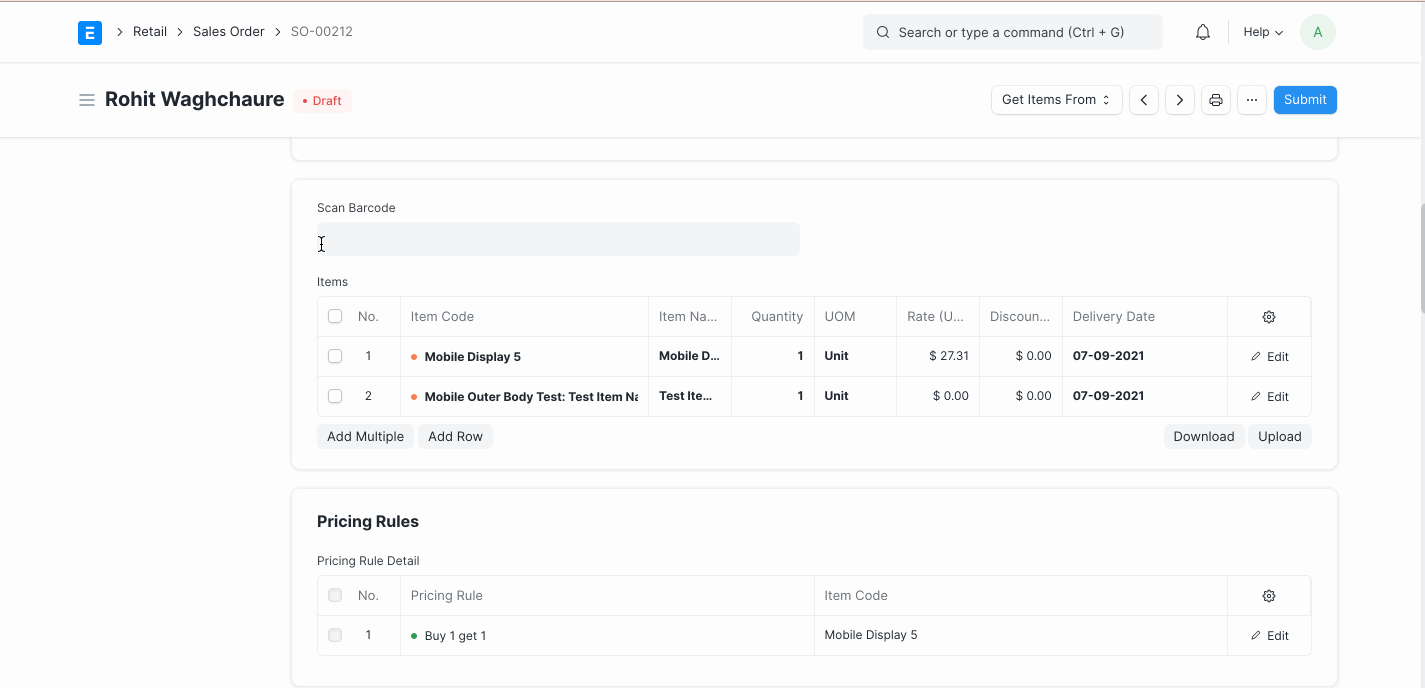
Step-by-Step Instruction for Configuring the Columns
Click on the Gear Icon:
On the form, click on the gear icon located on the top right corner of the table to configure columns.
Configure Columns Form Pops Up:
A "Configure Columns" form pops up, allowing customization of the columns.
Organize Column Order:
Use the hamburger button (three horizontal lines) next to each field to drag and reorder the columns as desired.
Remove Fields from Columns:
Use the trash icon next to each field to remove it from the columns.
Adjust Column Width:
Use the "Column Width" field to adjust the width of each column. Note that the total width should not exceed 10.
Add/Remove Columns:
Click on the "Add/Remove Columns" button at the bottom of the form to add more fields to the columns.
Add Columns:
A new form will pop up listing available fields. Add fields by selecting the checkbox next to each desired field.
Apply Changes:
Once all adjustments are made, save or apply the changes to update the table layout.
Tree View
Tree View supports hierarchical data structures using the Nested Set Model. If a DocType is configured as a tree structure, it can be viewed in this format.
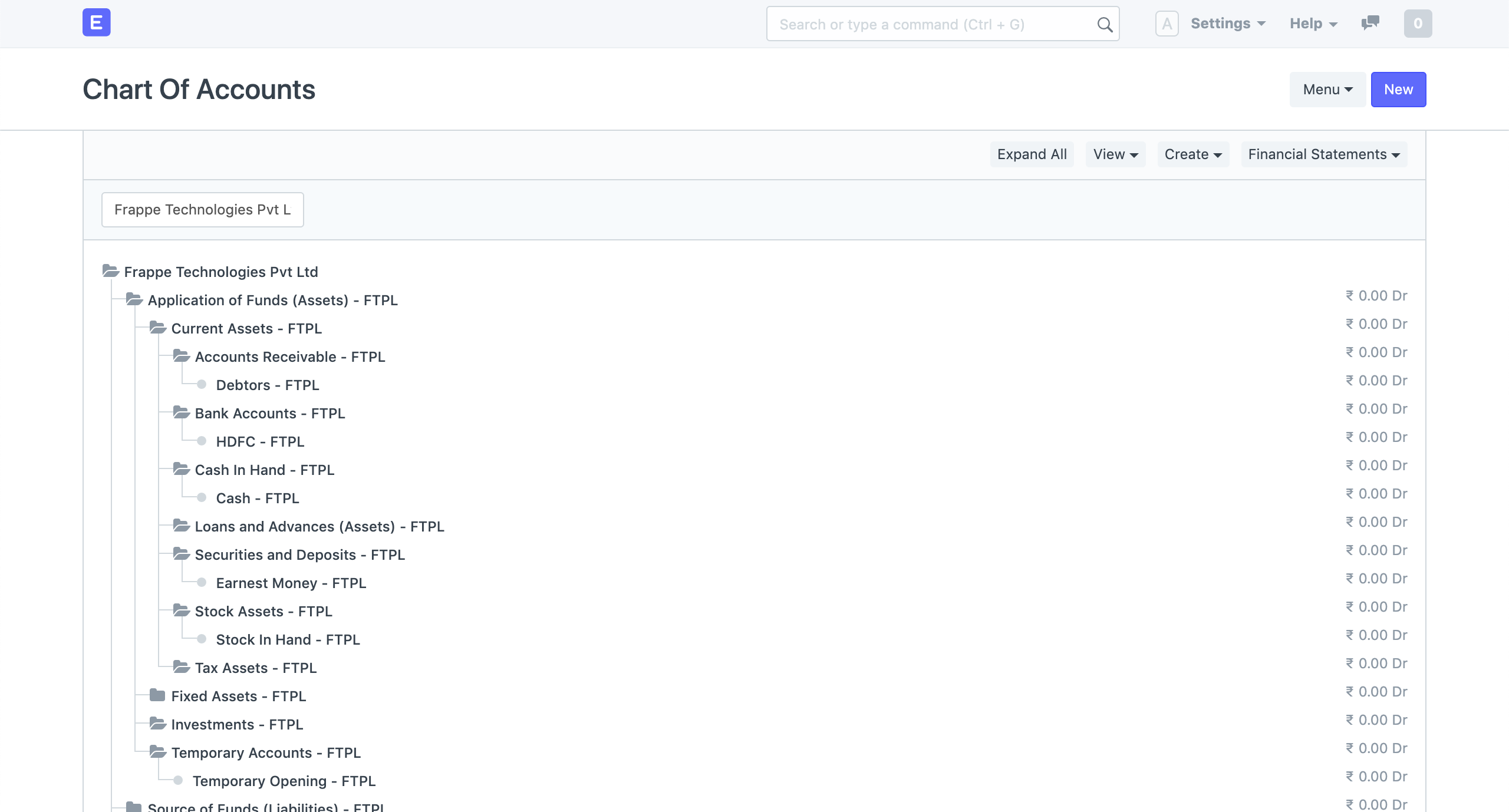
Calendar View
Calendar View is configurable for DocTypes with start and end dates. The configuration is found in the DocType > Settings tab with the checkbox Is Calendar and Gantt.
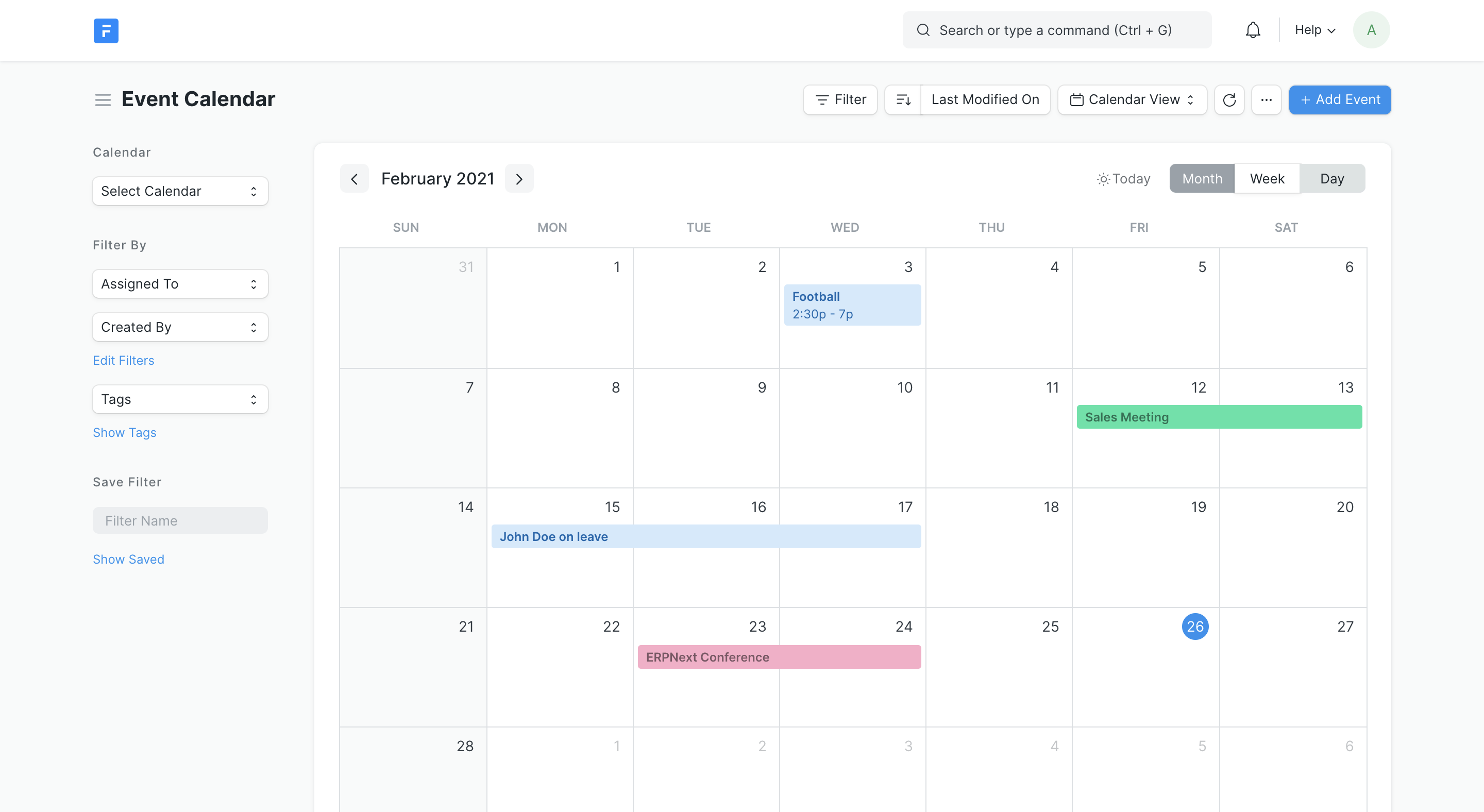
Gantt View
Gantt View uses the same configuration file as Calendar View, providing a timeline view of tasks and events. The configuration is found in the DocType > Settings tab with the checkbox Is Calendar and Gantt.
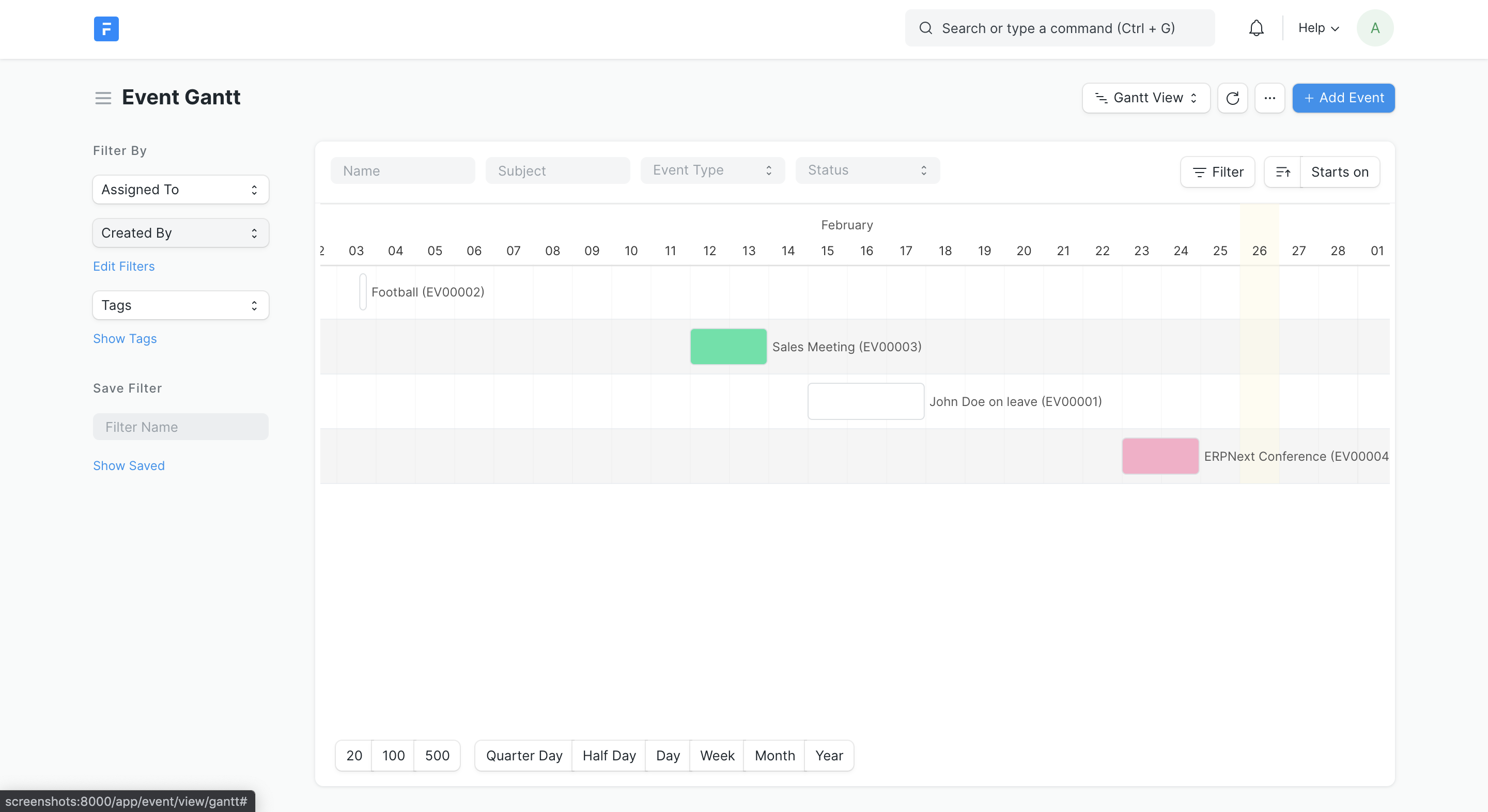
Kanban View
Kanban View can be created for any DocType with a Select field containing options. These options become the column names for the Kanban Board.