Report Builder
Understanding the Report Builder
Purpose: Allow users to easily create and customize reports from existing DocTypes within TechMaju, enabling on-the-fly analysis and data visualization without needing advanced technical skills.
Function: The Report Builder provides a user-friendly interface where users can select, organize, and display data fields as columns in a report format. It supports dragging and rearranging of columns and offers saving options for repeated use.
Required Role
Any Role with Report Permissions for the DocType
Step-by-Step Instructions for Using the Report Builder
Accessing Reports:
Navigate to the list view of the DocType for which you want to create a report.
Switch to the report view by selecting the 'Report' option.
Saving Reports
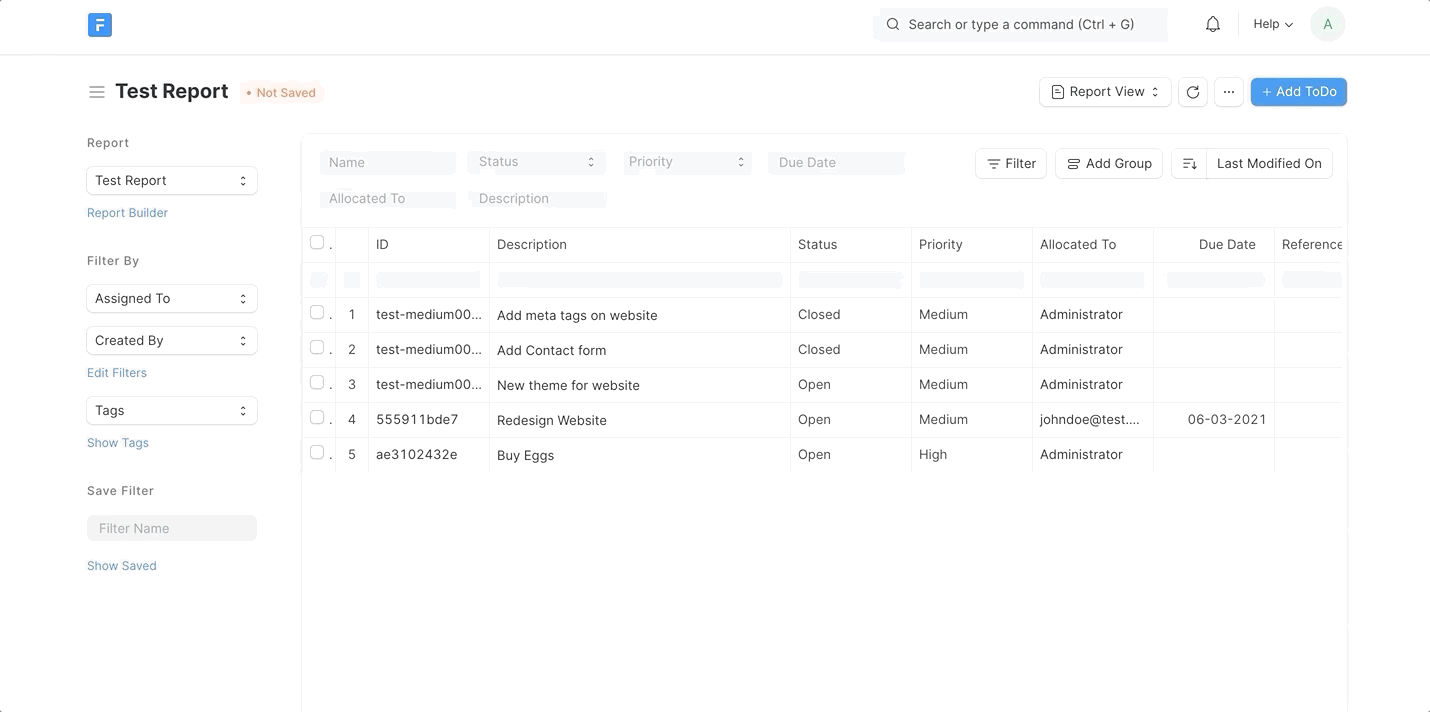
Selecting Columns:
Click on the ellipses (...) in the report view and select 'Pick Columns' from the dropdown menu.
A pop-up window will appear displaying all available fields that can be added as columns to the report.
Add fields to your report by checking the boxes next to each desired field.
Click 'Submit' to add the selected columns to the report.
Arranging Columns:
Once the columns are added, you can rearrange the order of the columns by clicking and dragging the column headers to your preferred order.
Saving the Report:
After arranging the columns, click on the ellipses (...) again.
Choose 'Save As' to save a new report or 'Save' to overwrite the existing report.
If 'Save As' is selected, you will be prompted to name the new report.
Accessing Different Reports:
If more than one report exists for the DocType, you can switch between them by clicking on 'Select Report' in the sidebar. (See attached screenshot for reference.)
Updating or Deleting Custom Reports
Custom report created by a user can be updated or deleted by the same user from the Report View.
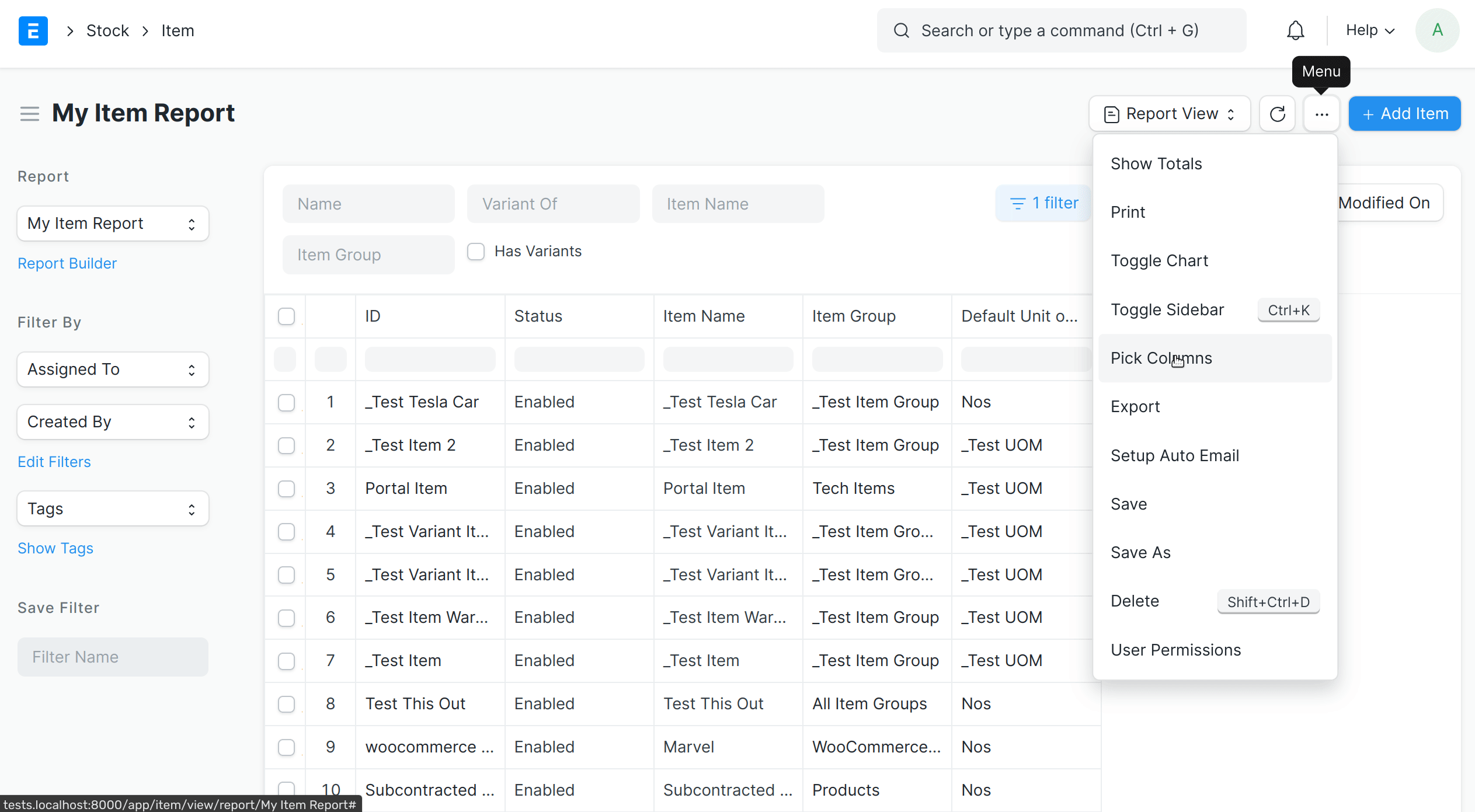
Group By
Group By clause and aggregate functions like Count, Sum and Average can be applied to columns in Reports.
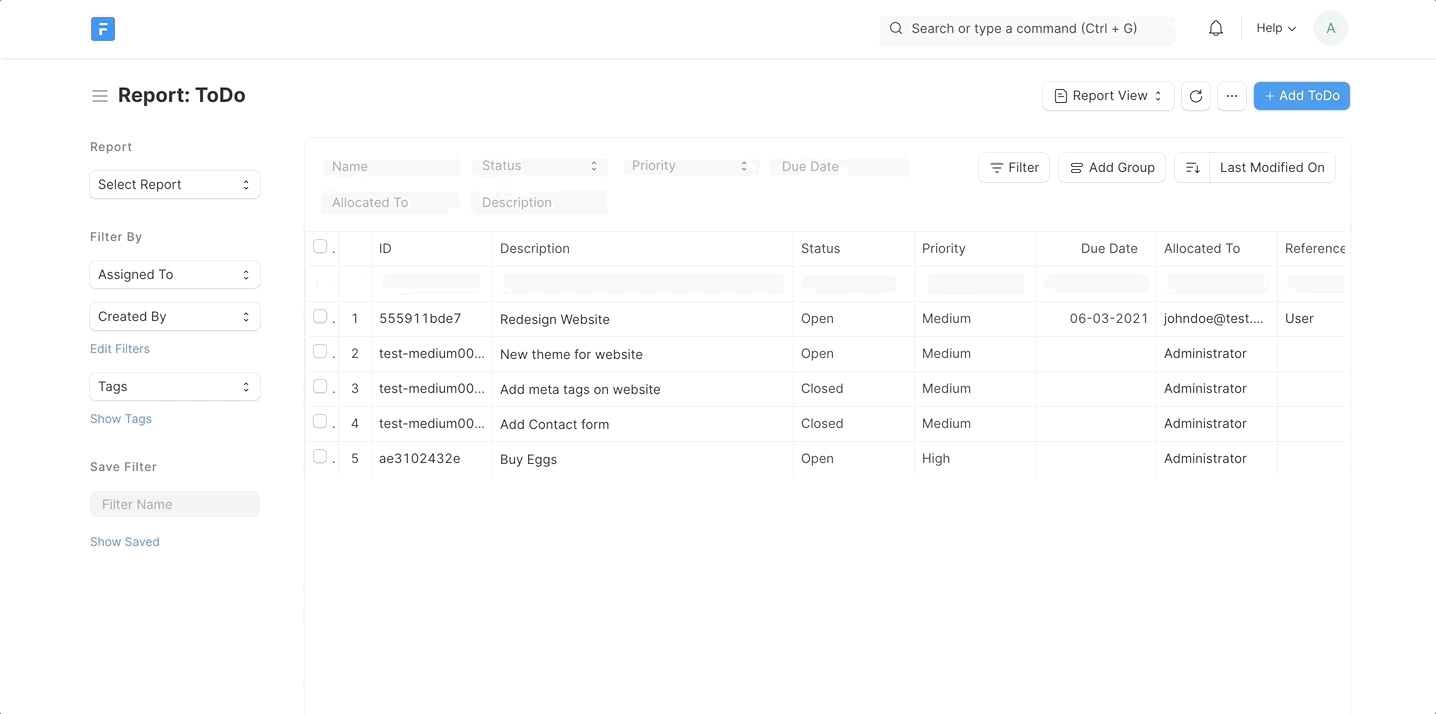
Editing DocType from Report
A field value of a doctype can be edited through Report View.
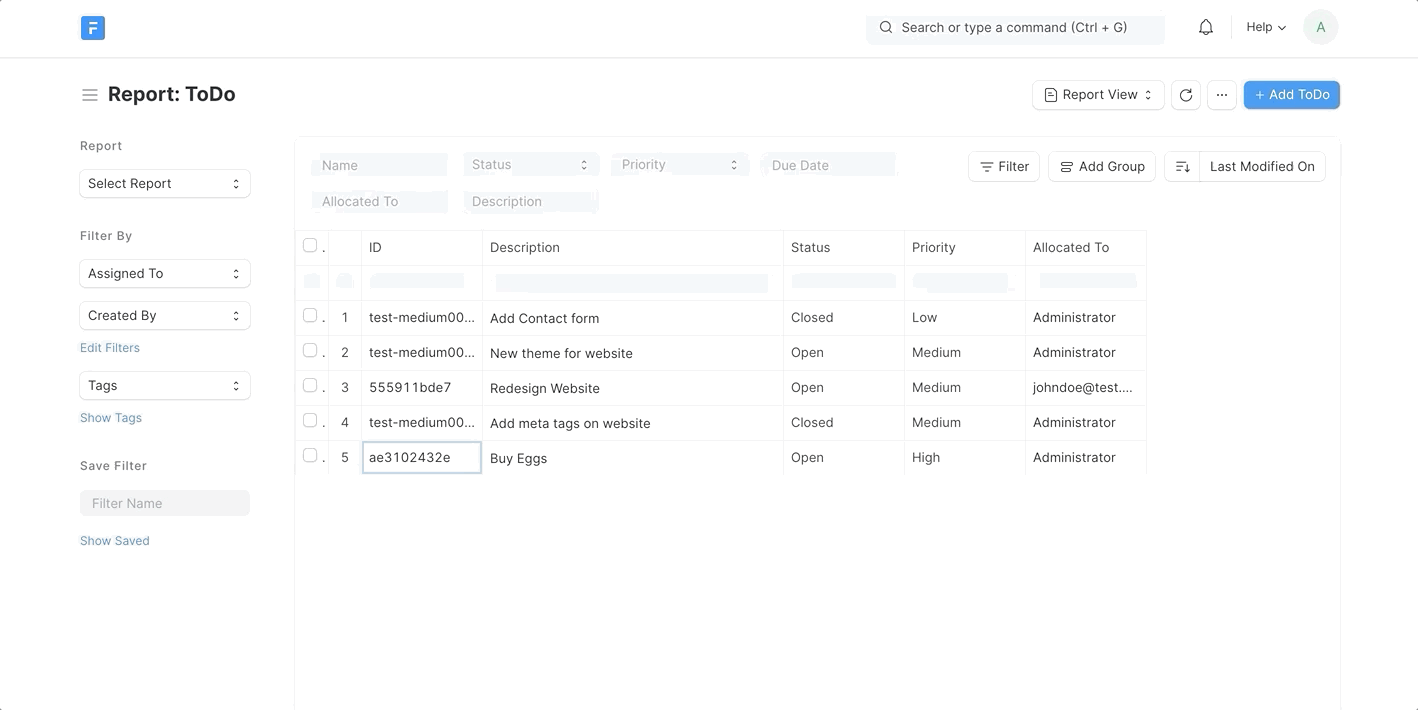
Printing Reports
Reports can be printed from Report View.
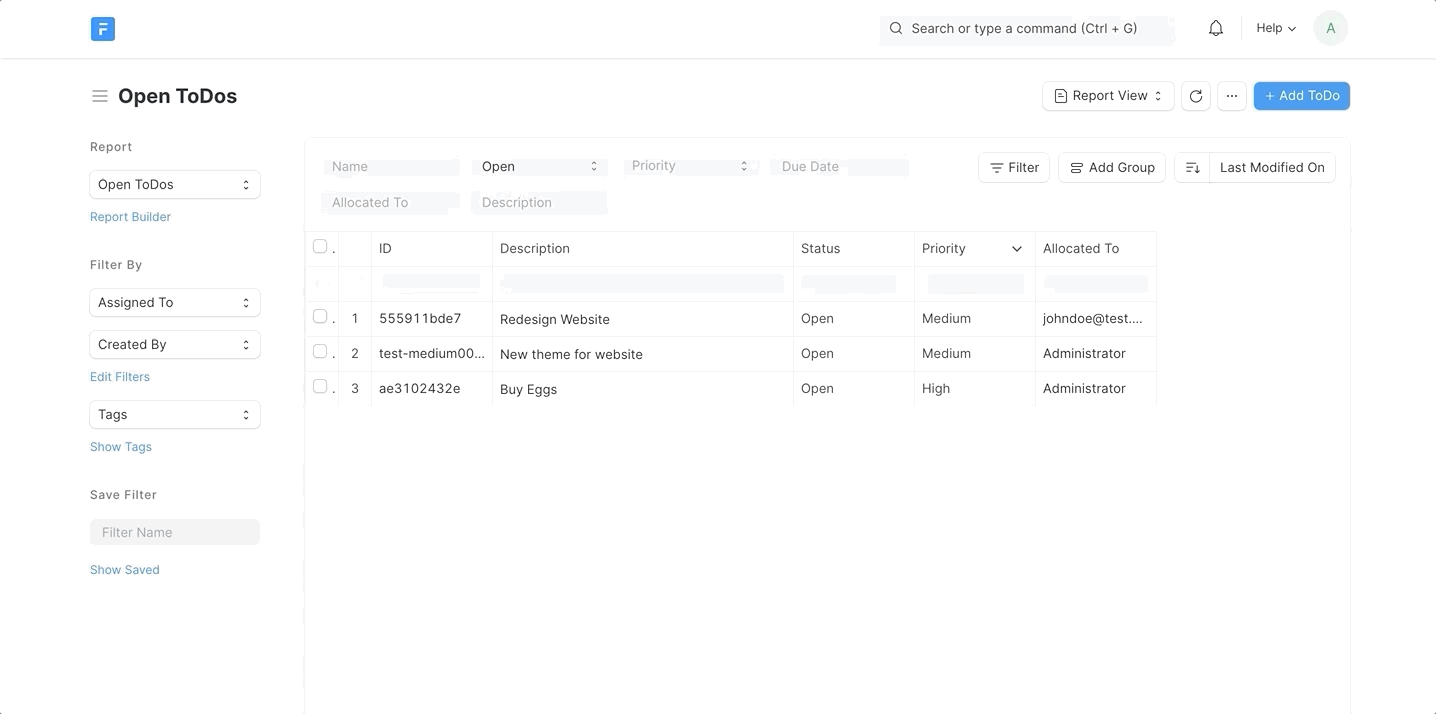
Click on the ellipses (...) in the report view and select 'Print' from the dropdown menu.
A pop-up window will appear
Check With Letter head if letter head is desired
Choose print Orientation: Landscape or Portrait