Permitted Documents for User
The "Permitted Documents For User" DocType in TechMaju allows administrators to set and manage specific document access permissions for individual users. This ensures precise control over which documents a user can access and interact with.
Understanding the DocType
Purpose: To control user-specific access to documents, offering a granular level of security and customization beyond global role-based permissions.
Function: Enables detailed configuration of permissions on individual documents or types of documents that a user can select, read, write, create, delete, and more.
Step-by-Step Instructions for Using the Permitted Documents For User DocType
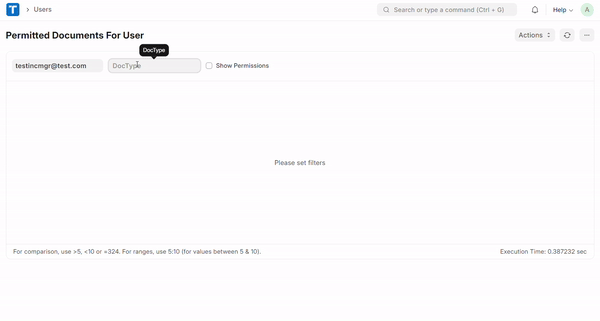
Accessing Permitted Documents Settings
Navigate to Permitted Documents For User: Select "Permitted Documents For User" from the Users Module.
Select a User: Enter the email or user ID in the search field to load the permissions specific to that user.
Setting Up Permissions
Document Type and User Selection:
Use the user search bar to specify the user whose permissions you are managing.
Use the DocType search bar to specify the document name for which permissions are to be set.
Assigning Permissions:
Click on "Show Permissions" to expand the view and see detailed permissions options like Select, Read, Write, Create, Delete, etc.
Check or uncheck boxes underneath each permission based on the access level required for the user.
Detailed Permission Control
Modify Permissions:
For each document listed, adjust the permissions using checkboxes for actions such as:
Select: Allows the user to select or highlight this document in lists or reports.
Read: User can view the details of the document.
Write: User can modify the contents of the document.
Create: User can create new instances of such documents.
Delete: User can delete the document.
Submit: User can submit the document for processing or approval.
Cancel: User can cancel the document if necessary.
Amend: User can make changes to a canceled document.
Print, Email, Report, Import, Export, Share: User can perform these specific actions depending on their need and authority.
Save Changes:
Click "Update" to save the settings and apply the new permissions to the user's profile.